|
Survey list
|   |
The survey list shows the surveys to which you have access. The survey list in the first screen shown for most users upon login.
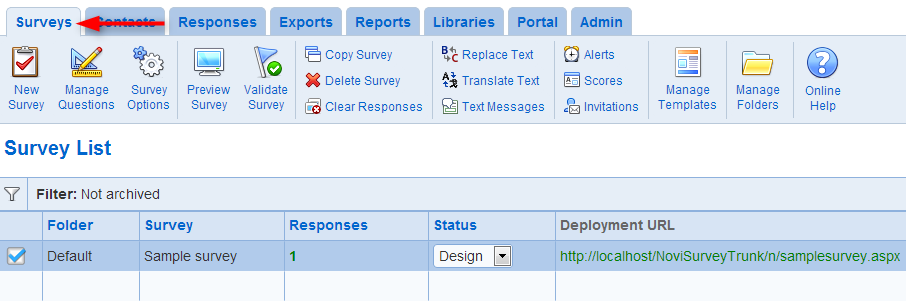
To access the survey list, click on the Surveys tab in the ribbon menu.
To change the deployment status for a survey use the drop down list in the status column for the row containing the survey.
- Filters
To filter the surveys shown in the survey list, use the filter tool.
Choose the options to filter the surveys and press "Apply". The clear the filter, use the "Clear" button.
A summary of the filter is shown in the header of the table of surveys.
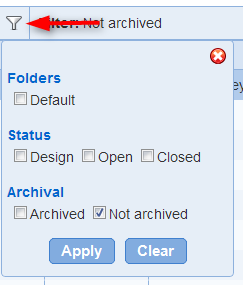
- New Survey: Creates a new survey of assessment.
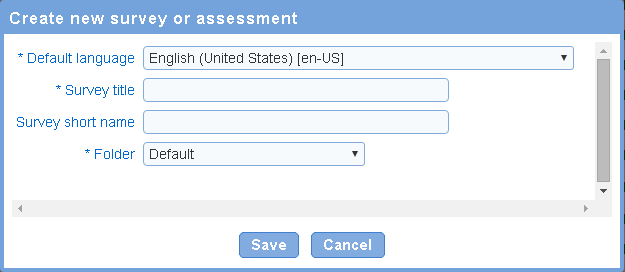
Choose the language and a title for the survey. The short name for the survey is optional. If specified, the short name is used to identify the survey in the authoring screen. If the organization defines more than one folder, select the folder that will contain the new survey. If the organization has only one folder, the new survey will be added to the folder automatically.
Upon pressing 'Save' the survey is created and the survey page list is shown for the new survey.
Manage Questions: To manage the page and question in a survey, select the survey and press the Manage Questions tool. The survey page list is then displayed for the survey.
- Survey Options: Allows setting all the options for the survey including the language, template, deployment options. See Survey options.
- Preview Survey: Opens a preview of the survey as it will appear to respondents in a new tab in the browser. See also Pop-up, Javascript, Cookies and Use Novi Survey with Firefox
To validate a survey, select the survey and press the Validate tool. A message indicating the validity of the survey will be displayed below the table of surveys. If the survey is invalid, the errors detected in the survey will be listed. Possible errors include:
- Missing messages for at least some of the languages for the survey
- Invalid page conditions. Invalid page conditions are conditions that reference questions in the same page as the conditions or subsequent pages. Invalid page conditions occur when the order of pages is changed within a survey or when pages are merged.
- Invalid substitutions pipes. Invalid substitutions pipes are pipes between questions where the destination of the pipe is in the same page or in an earlier page as the question at the source of the pipe. Invalid question pipes occur for the same reason as invalid page conditions.
- Invalid generation pipes. Invalid generation pipes are pipes that are incompletely setup and will not function in the survey.
- The survey is set up to send an email to respondents upon completion of the survey but the survey does not identify respondents and there is no demographic question in the survey. To fix this error, change the respondent identification option for the Survey or add a demographic question to the survey.
If the survey is invalid, error traceable to specific questions and pages are referenced with the shorthand notation.
If the user has access to multiple organization, the survey can be copied to any of these organizations. Select the organization that should receive the copy of the survey and press the 'Save' button. As many copies of the survey will be created as the number of organization selected to receive a copy of the survey.
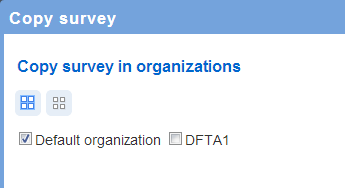
- Delete Survey: Deletes the selected survey, select the survey and press the Delete tool. All pages, questions, and responses for the survey will be deleted permanently. You will be required to confirm that you want to delete the survey before the deletion occurs.
- Clear Responses: Deletes all response for the selected survey. Responses cannot be retrieved after they are cleared. Clearing of responses can be used to removed test data prior to deploying the survey.
- Replace Text: Searches and replaces a text fragment in the selected survey. Note that the search and replace function may changes the definition (e.g., question or option text) for the survey. Response data is not affected by the search and replace function. See also Search and replace within a survey
- Translate text: Provide a translation export and import facility where translations can be managed in a spreadsheet and loaded in the system. See also Import and export of translations
- Text Messages: Manages the messages displayed to respondent for a survey. For example, validation messages of labels for demographic fields are available as messages an can be changes in the Text Messages screen. See also Survey - Messages
- Alerts: To receive email alerts when responses are completed for the survey or for response meeting complex conditions, press the Alerts tool. Viewing and creating alerts requires owner or analyst privileges to the survey. See also Alerts
- Scores: Defines the scoring that applies to a survey (i.e., the score(s) for the survey and the breakdown of points based on answers to questions). See also Scoring of surveys
- Invitations: Manages the invitations for the survey. See also Email invitations
- Manage Templates: Provides access to the templates. The templates define the visual appearance of survey. For details see Template list and Templates
- Manage Folders: Manages the folders for the organization. Folders are used to organize surveys. See also Folder list
See also How to work with tables