Novi Survey Home
|
Work with tables
|   |
- Each row in a table shows data for one item (e.g., a survey, a template, a library, ...).
To select a row, click on the check box in the first cell of the row or anywhere within the row.
Only one row can be selected at a time in a table.
Rows not selected have a white background while the selected row has a green background.

- The data in tables can be sorted by each of the columns by clicking on the column header.
The direction of the sort (e.g., ascending versus descending) can be changed by clicking on the header again.
The direction of the sort is shown by an arrow next to the column header for the current sort.
Note that in a few tables, certain column headers do not allow sorting.
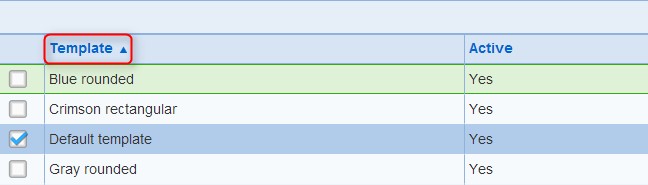
- Tables with a large number of rows partition their data in pages.
To switch between pages, click on the desired page number at the bottom of the table.

- Most tools in the ribbon menu act on the item currently selected in the table in the screen.
When no item is selected in the table for a screen, tools that require selection of an item are disabled.
In some case, a tool will remain disabled even after a row is selected in the table because of security restrictions.
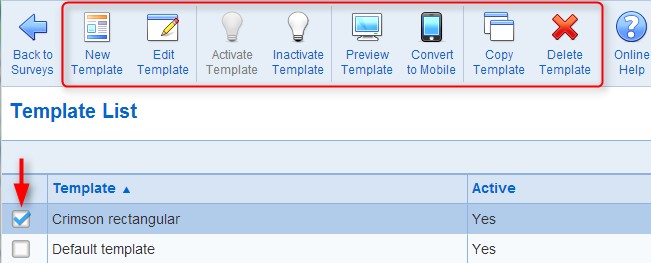
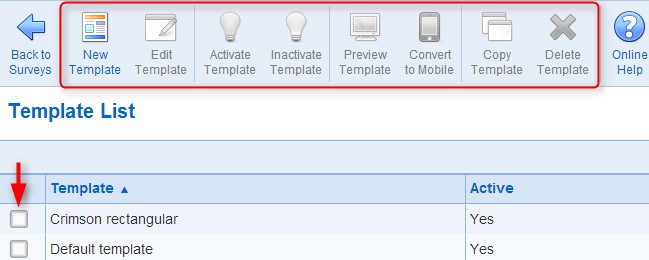
- For some tables, the tools that act on the items in the table are shown in the header of the table.
As for the tools in the ribbon menu, the availability of the tools depend the selection of an item in the table.
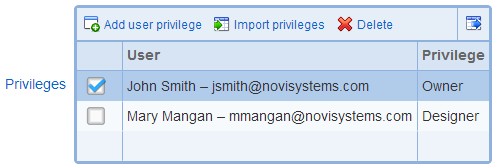
- Some tables include a free text search function. Type the text to search in the text box and press the search icon.
The data in the table will be filtered to include only the item that match the search criteria.
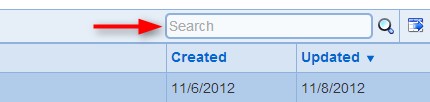
- Some tables allow to save the data in the table into a file. To export the data, click on the save data icon at the right of the toolbar for the table.
Note that when the table is page, the data from all pages is saved into the file.
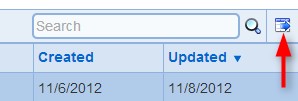
- Some table include a filtering function that can be used to find specific data items.
For example, surveys can be filtered based on folder, deployment status, and archival status.
When a filter is applied, only the data item that meet the filtering criteria are displayed in the table.
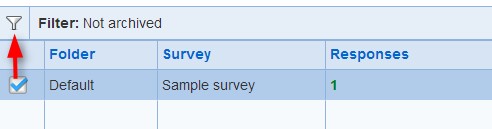
- When a data item in a table is not active, the text in the row of the table containing the item is shown in a gray color.
