|
Survey page list
|   |
The survey page list shows the pages and questions for a survey or an assessment. The survey page list is accessed through the Questions tool in the survey list. The survey page list allows to manage (i.e., add, edit or delete) pages and questions for the survey. Survey are organized in pages, which contain questions and presentation elements. In general, pages will be shown to respondents in the order in which they appear in the survey page list. However, a page may not be shown to a respondent based on answers to questions in prior pages. The logic for determining if a page should be shown to a respondent is contained within page conditions. To view and manage the questions and page conditions for a page, select the page in the table. The details for the page are shown below the table.
The survey page list contains a drop down that specifies the language to use to show the page and a table with the pages in the survey.
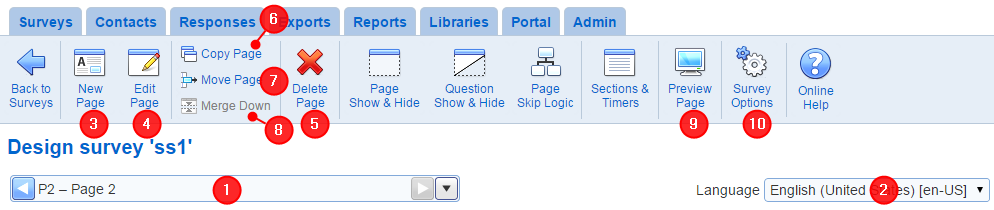
- Current page: The page current selected for the survey or the assessment. The questions and visual elements for the page are shown in the lower part of the screen. See also: Page detail
- Language: Controls the language for which the pages and questions are shown in the page. The languages shown in the drop down list are the languages for the survey.
- New Page: Creates a new page for the survey. See Edit survey page
- Edit Page: Edits the options for the page currently selected. See Edit survey page. To edit the content of the page, use the tools shown in the elements listed in the lower part of the screen (see Page detail).
- Delete Page: Deletes the page currently selected. A survey page cannot be deleted if the survey is opened, if there are questions in the page that are used in page conditions or as report filters, or if questions in the page are at the source of pipes.
- Copy Page: Creates a copy of the page currently selected and insert the copy after the current page. All data in the page is copied including questions, visual elements, skip logic, page conditions, and sections and timers.
- Move Page: Moves the page currently selected before or after another page in the survey. The move changes the order in which the pages (and therefore questions) appear in a survey and may invalidate some page conditions or question pipes. One means to detect such errors is to validate the survey.
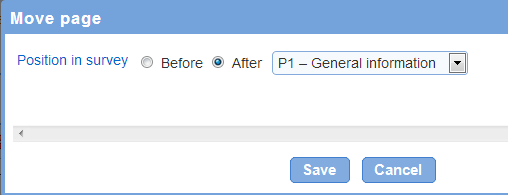
- Merge Down: To merges the page currently selected with the page immediately succeeding it. The merge down tool changes the page breakdown for the survey and may invalidate some page conditions or question pipes. One means to detect such error is to validate the survey.
- Preview Page: Previews the appearance of the page currently selected as it will be shown to respondents. Note that navigation between pages is not available in this preview mode. To preview the survey and test the navigation between pages, use the survey preview mode.
- Survey Options: Provides access to the options for the survey. See Survey options
See also How to work with tables