|
Survey - Completion
|   |
The survey completion tab defines the behavior of the system when a respondent reaches the end of the survey.
Completion email
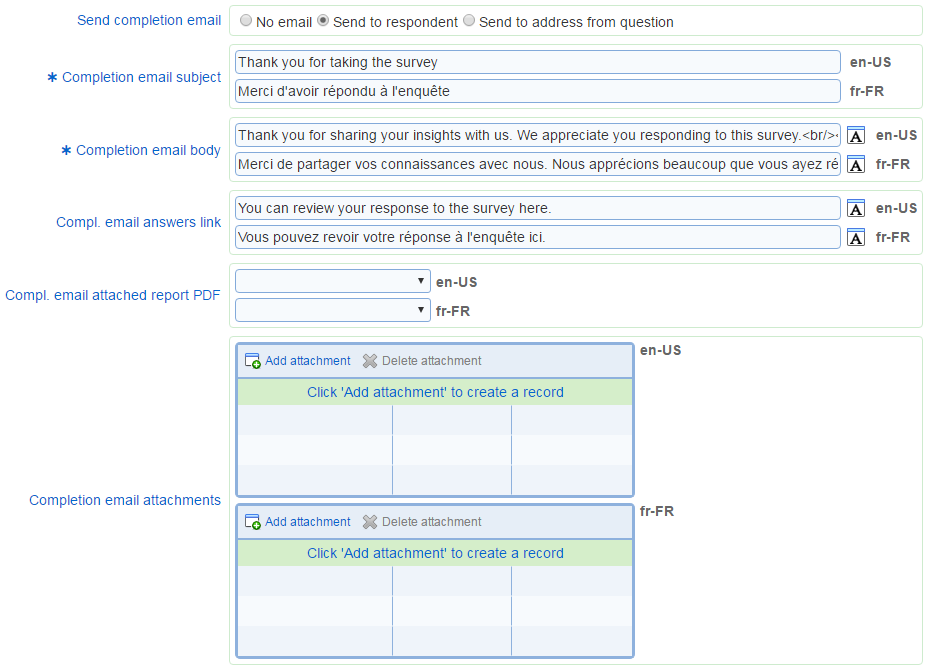
- Send completion email: Determines if an email is sent an to whom when the participant completes the survey. When this option is set to 'No email', no completion email is sent upon completion of the survey. When set to 'Send to respondent' the completion email is send to the address for the respondent to the survey. When set to 'Send to address from question' the completion email is sent to the address entered in an open ended question in the survey. The open ended question to use for the address is specified using the shorthand notation (e.g., P2Q3A1 to reference field 1 of question 3 on page 2).
- Completion email subject: The subject for the completion email. One subject is required for each language for the survey. The field applies if the Send completion email options is set.
- Completion email body
The body for the completion email. One body is required for each language for the survey. The field applies only if option Send completion email options is set.
The completion email body may contain special tags that will be replaced by Novi Survey when the email is sent. The tags supported are as follows:
[AllScores] - the tag will be replaced by the value of field "Compl. email answers link" (see below) and a link to the respondent's answers will be added.
[TotalScore] - the tag will be replaced by the total score for the respondent. If an interpretation is available for the total score, the interpretation will be added to the message.
[ScoreN] - the tag will be replaced by the score with key ScoreN (N being an integer) defined for the survey. If an interpretation is available for the score, the interpretation will be added to the message.
See also How to use the rich text editor, Scoring of surveys
The report that should be attached as a PDF file to the completion email. The report will contain data for the current response only (i.e., the report will contain data that correspond to the answers for the participant receiving the email for the current response). A report can be defined for each language for the survey. Reports for the survey that have the 'Publish' option set are available for the completion email attached report.
- Completion email answers link
The text to use to create the link to the respondent's answers in the completion email body (see field Completion email body). The field applies only if option Send completion email options is set.
If a value is defined for this field, then tag [AnswersLink] must appear in the completion email body.
- Completion email attachments
Defines files that will be attached to the completion email. The files are independent of the report PDF attached to the email, if any.
Completion page
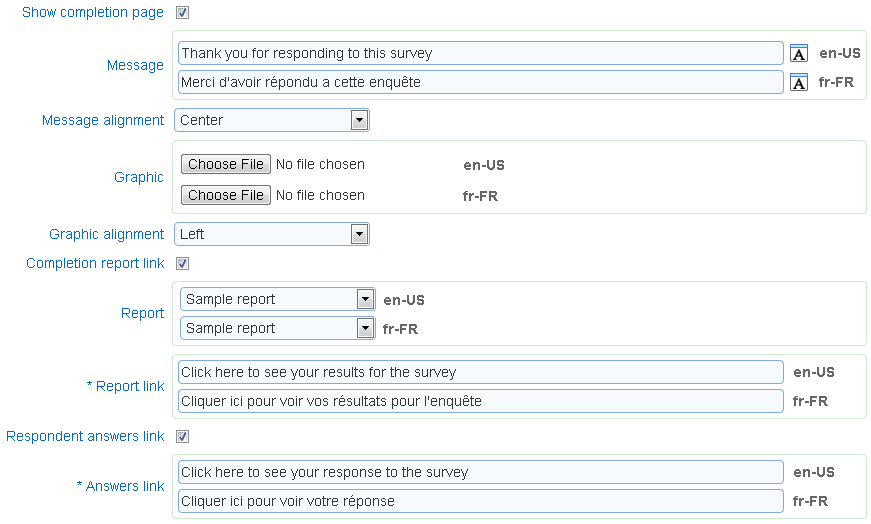
- Message: Defines the message to show to respondent in the completion page. The field applies if option Show completion page is set.
See also How to use the rich text editor
- Message alignment: Defines the alignment of the message in the completion page. The field applies if option Show completion page is set and a message is defined for the completion page.
- Graphic: Defines the image to show to respondent in the completion page. The field applies if option Show completion page is set.
See also How to upload images
- Graphic alignment: Defines the alignment of the image in the completion page. The field applies if option Show completion page is set and an image is defined for the completion page.
- Completion report link: Specifies if a link to a report should be included in the completion page. The field applies if option Show completion page is set.
Only report for the survey that are published can be specified for the report completion link. Consequently, if there are no published report for the survey, the 'Completion report link' option cannot be selected. Since newly created survey cannot have reports defined for them, the option is not available for new surveys.
Note that if the participant takes the survey from a mobile device such as a smart phone, the completion report link will not be shown. To show a report upon completion of the survey when the survey is taken from a mobile device, use the completion action 'Forward to web site' rather than the Completion report link. The forwarding URL for the action should be the URL for the report augmented by the following code: '&re=[surveyResponseId]' (see also substitution tags). To get the URL for the report, go to the 'Reports' tab and run the report. The report URL will be shown in the navigation bar for the browser. For example, if the report URL is:
http://domain/ViewReport.aspx?doid=8fcf2k544764436c8za46ac340c9f058, then forward URL to set for the completion action will be:
http://domain/ViewReport.aspx?doid=8fcf2k544764436c8za46ac340c9f058&re=[surveyResponseId]
See also Reports for help on creating and managing reports
- Report: The report to link to in the completion page for each language for the survey. The field applies is option Completion report link is set.
- Report Link: The text to show in the completion page that will have the link to the report. The field applies is option Completion report link is set.
See also How to use the rich text editor
- Respondent answers link: Specifies if a link to the respondent's answers should be included in the completion page. The field applies if option Show completion page is set.
- Answer link: The text to show in the completion page that will have the link to the respondent's answers. The field applies if option Respondent answers link is set.
See also How to use the rich text editor
Completion action
![]()
Defines what happens when the respondent presses the next page button after the survey is completed. If option None is selected, the completion page does not display the button to move forward.
Note that completion action "Close browser" is supported for Internet Explorer only and will not work on Firefox, Safari, or Chrome.
Completion action "Forward to portal" applies to survey that require users to login (see Survey - Responses).
When option "Forward to web site" is selected. The query string portion of the forwarding URL can contain parameters. The value for the parameters can be any survey parameter values for the response, parameters corresponding to the respondent personal information, or a unique identifier for the response. For more details, see How to embed parameter values in surveys.