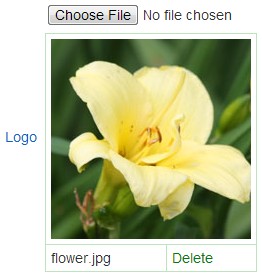|
Upload images
|   |
Images can appear in survey templates, survey pages, in survey completion pages, and in survey invitations. To embed images within text directly from the rich text editor, see Add images from the rich text editor.
To upload images from file upload field, do as follows:
- To start the upload of an image, press the Browse button.
Note that when the image applies to a language specific field, the language code is show to the right of the Browse button.
Using the file chooser interface, navigate to the image file, select the image file and press OK. The system will then upload the image.
Note that Novi Survey limits both the size (i.e., width and height) and file size for images. If the image exceeds these limits, an error message is displayed next to the field.
![]()
- When the image upload is complete, the image will be shown in the browser. The name of the image will appear below the image.
To remove the image, use the 'Delete' link to the right of the image name.