|
Rating and ranking questions
|   |
Rating questions allow respondents to assign a numeric value to items either through selection of a shape (e.g., a star) or by entering the value directly. Ranking questions allow respondents to order items by assigning integer values to the items. In rating questions, different items can have the same value assigned to them. In ranking questions, different items may or may not have the same value assigned to them depending on whether or not ties are allowed.
See below for an examples of a rating question using stars and of ranking question.

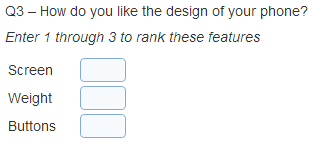
See Adding a new question for help on fields common to all question types.
Main tab
- Options

If option Required is selected, respondent must provide a value for each of the fields in the question before they can proceed to the next page in the survey.
Option Randomize answers controls the order in which the fields are shown to respondent in the page with the question. If the option is selected, the fields order will be random.
- Options - Text box display - Ranking question
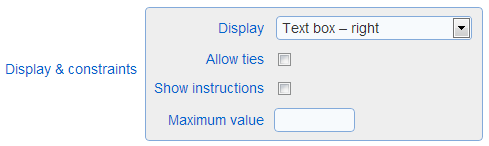
If option "Text box - left" or "Text box - right" is selected for parameter Display, the ranking question will have one text box for each field. The text box can be either to the left or to the right of its label (see discussion of Fields below).
If option "Allow ties" is selected, identical ranks in several text boxes are allowed.
Option maximum value specifies the maximum rank that respondents will be able to provide as an answer for any given field in the question. The maximum value is optional and must be less than or equal to the number of response fields for the question. If the maximum value is not defined, respondents can enter ranks between 1 and the number of fields in each of the text boxes.
- Options - Shape display - Rating question
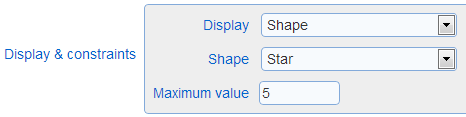
If option "Shape" is selected for parameter Display, the rating question will show a series of shapes for each of the fields in the question. Respondents can click one of these shapes to assign a value to the field.
Parameter Shape specifies the type of shape to use. Parameter Maximum value specifies the number of shapes that are shown for each field. In the example with stars shown above, the Maximum value is set to 4.
The ability to allow selection of half a shape or whole shapes only is controlled by parameter Allow half selection in the template for the survey.
Answer tab
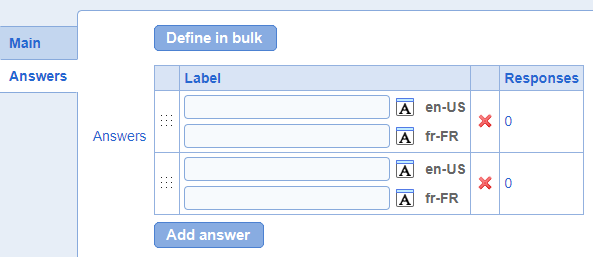
The fields define the items that are rated or ranked in the question. Each field must be defined for each language for the survey.
The fields can be reordered through drag and drop using the drag handle in the first column of the table. The order of the columns is meaningful only when option Randomize answers is not set.
To add a new field, use button "Add Answer" or use Define in bulk
To remove a field use the X icon in the row for the field. Fields that are referenced by page conditions or report filters cannot be deleted until the conditions or filters are deleted.
The number of responses already gathered for each of the fields is shown in column "# Responses".
See also How to use the rich text editor, How to spell check the content of a page