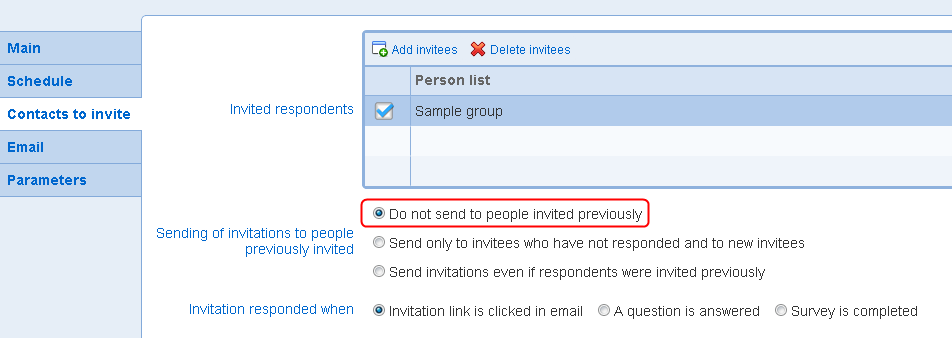|
Invite new contacts to respond to a survey
|   |
It can happen that after setting up invitations for a survey, there is a need to add new contacts to the list of invited people. The method for inviting new contacts to the survey depends on the status for the invitation group.
1. Invitation group status is 'Waiting for processing'
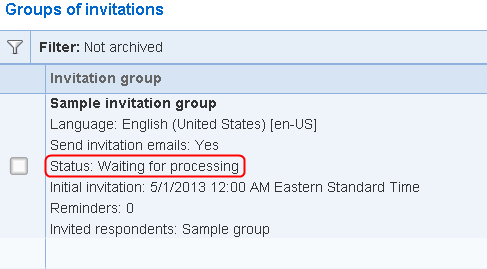
Before the invitation group starts processing, it is possible to add the new contacts to be invited to the survey directly into the relevant contacts list. To do so, perform the following actions:
From the 'Contacts' tab, select the relevant list of contacts and add the new contacts to the list. Contacts can be added either through the Import contacts tool from Contacts tab or manually through Add contact tool from the contact list details screen.
After the contacts are added, go to the invitation group list screen, edit the invitation group that includes the contact list using the Edit Invitations tool and save the invitation group. When the groups starts processing, the new contacts added to the contact list will be included in the invitations sent from the invitation group.
2. Invitation group status is 'Processing' or 'Completed'
When the status of an invitation group is either 'Processing' or 'Completed', no new contact can be added to the invitation group. However, new contacts can easily be invited to answer the survey by making a copy of the invitation group.
First, from the 'Contacts' tab add the new contacts to the a list already used to send invitations for the survey. The contacts are added in the same manner as described above when the invitation group status is 'Waiting for processing' (see above).
After the contacts are added, go back to the invitation group list screen, and use the Copy Invitations tool.

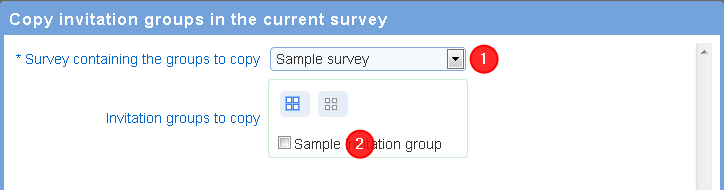
The survey that should receive the copy of the invitation group will be selected to the current survey (1). Leave the selection as is.
Select the invitation group that includes the list of contacts that was augmented with the new people to invite. Press Save. A new invitation group will be created that replicates the settings of the selected group.
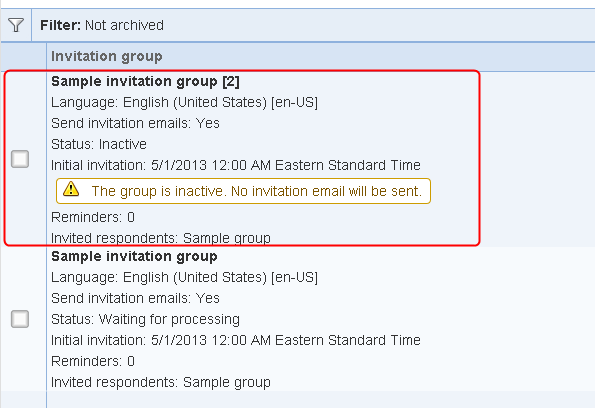
Select the group and use the Edit Invitations tool.
In the main tab, uncheck option 'Paused'. Alternatively, the group can also be made active through the Activate Invitations tool in the invitation group list. Make any adjustments as needed to the schedule and the email messages for the invitation group.
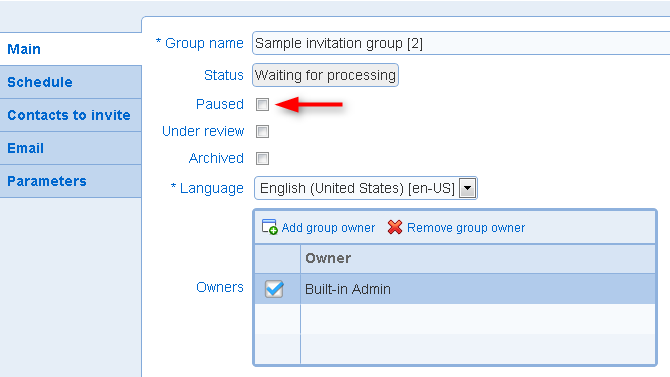
In tab 'Contacts to invite', option 'Sending of invitations to people previously invited' will be set to 'Do not send to people invited previously'. Do not change this option. The option ensure that only the new contacts added to the list of contacts for the invitation group will be sent emails from the group. Save the group. The people added to the list of contacts will receive invitation email based on the schedule for the invitation group.